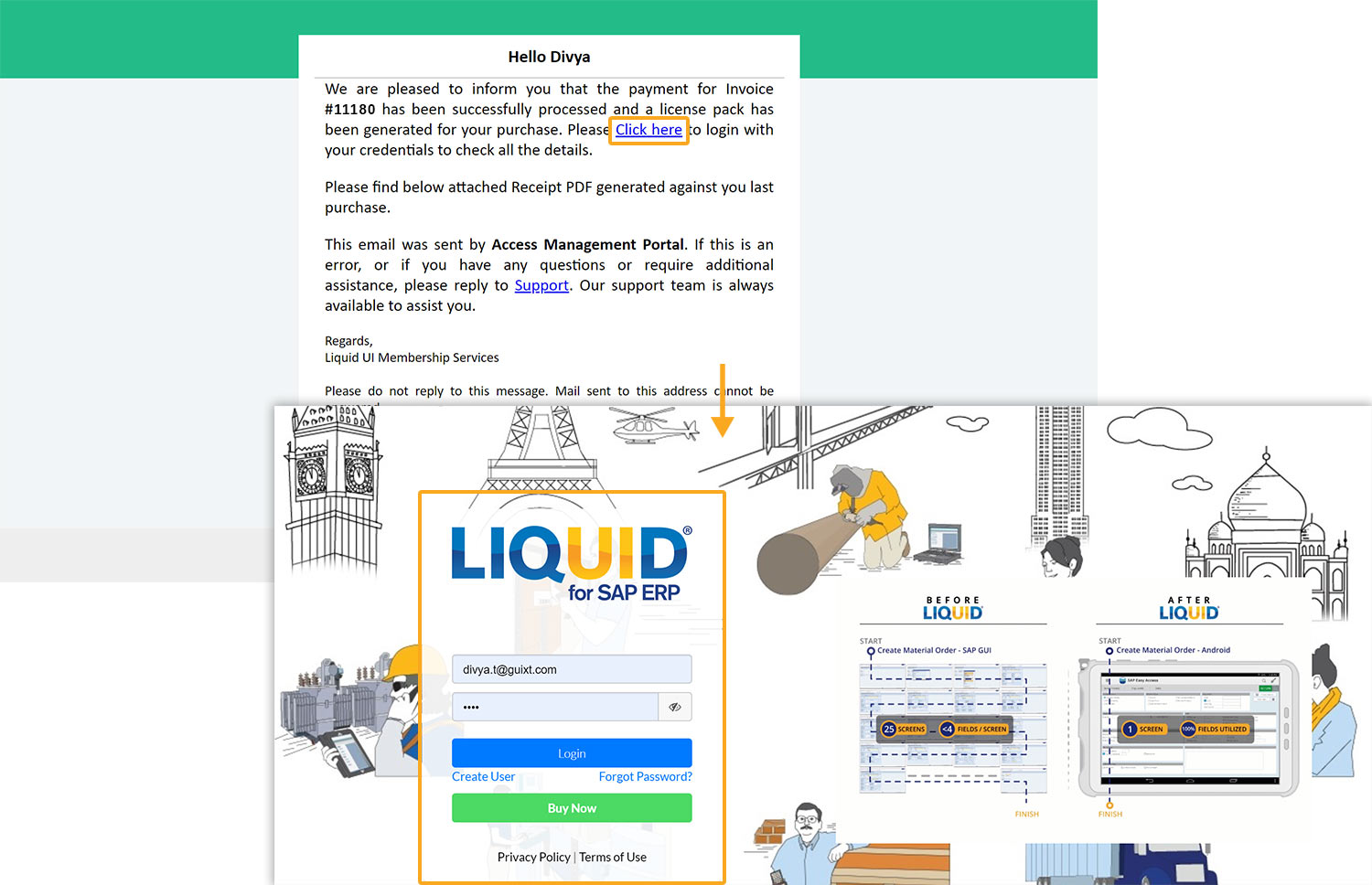License renewal through the portal may encounter problems, such as card issues, insufficient funds, or incorrect information, resulting in failed transactions. To avoid delays, customers should initiate the renewal process before their packages expire.

Note: You will receive license remainder emails from the LAMP at regular intervals to remind you about soon-to-expire licenses.
This article guides you on renewing a license after an unsuccessful payment.
Click here to learn about renewing a license through LAMP
- Log in to LAMP and navigate to the My Orders page, where you can find the details related to purchased licenses, as shown in the image below.
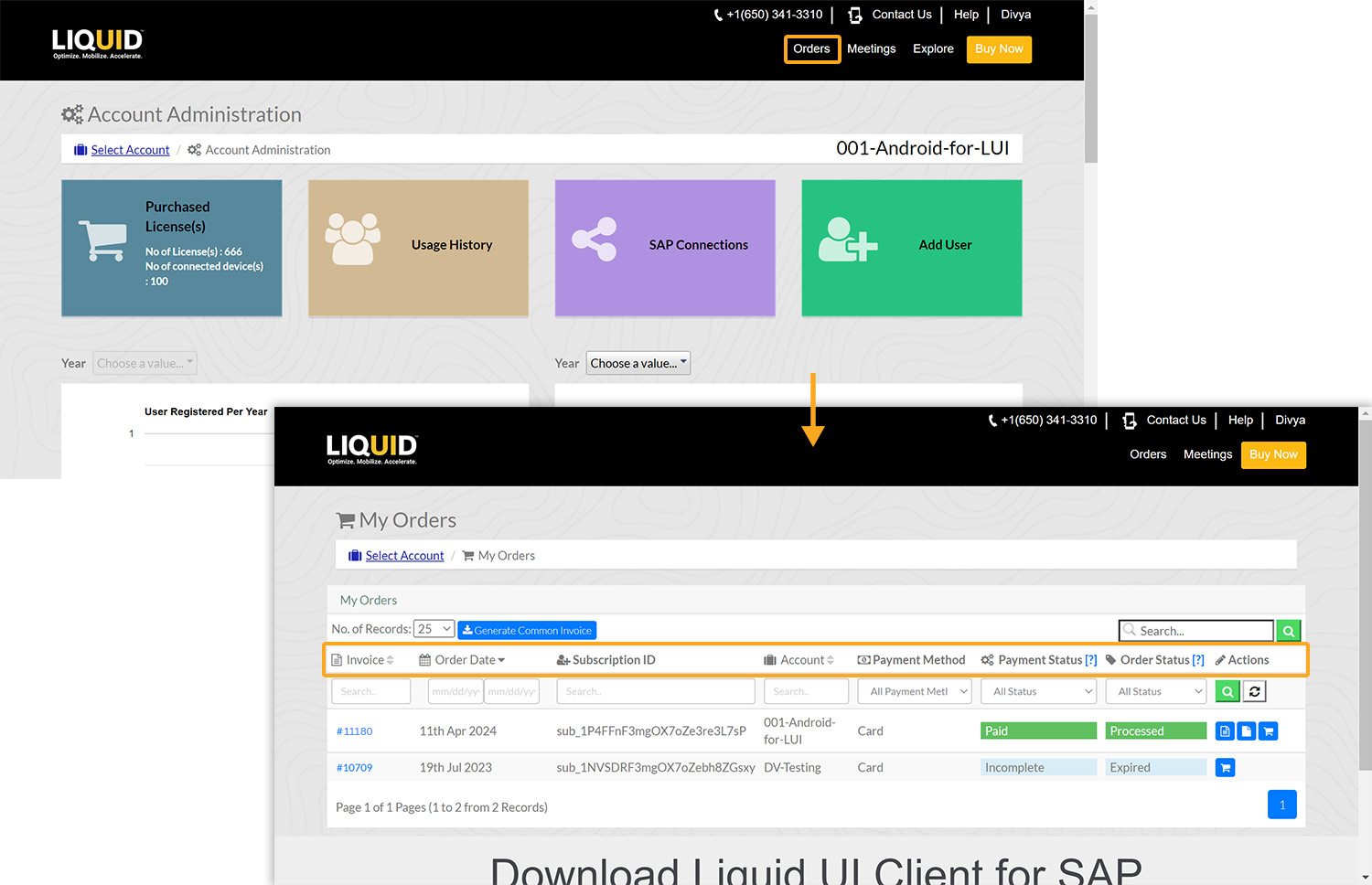
- Upon encountering a payment failure, you will be notified via email. If the card has expired, click on the link in the email to be directed to the My Orders/Subscription Details page, where you can update your card details.
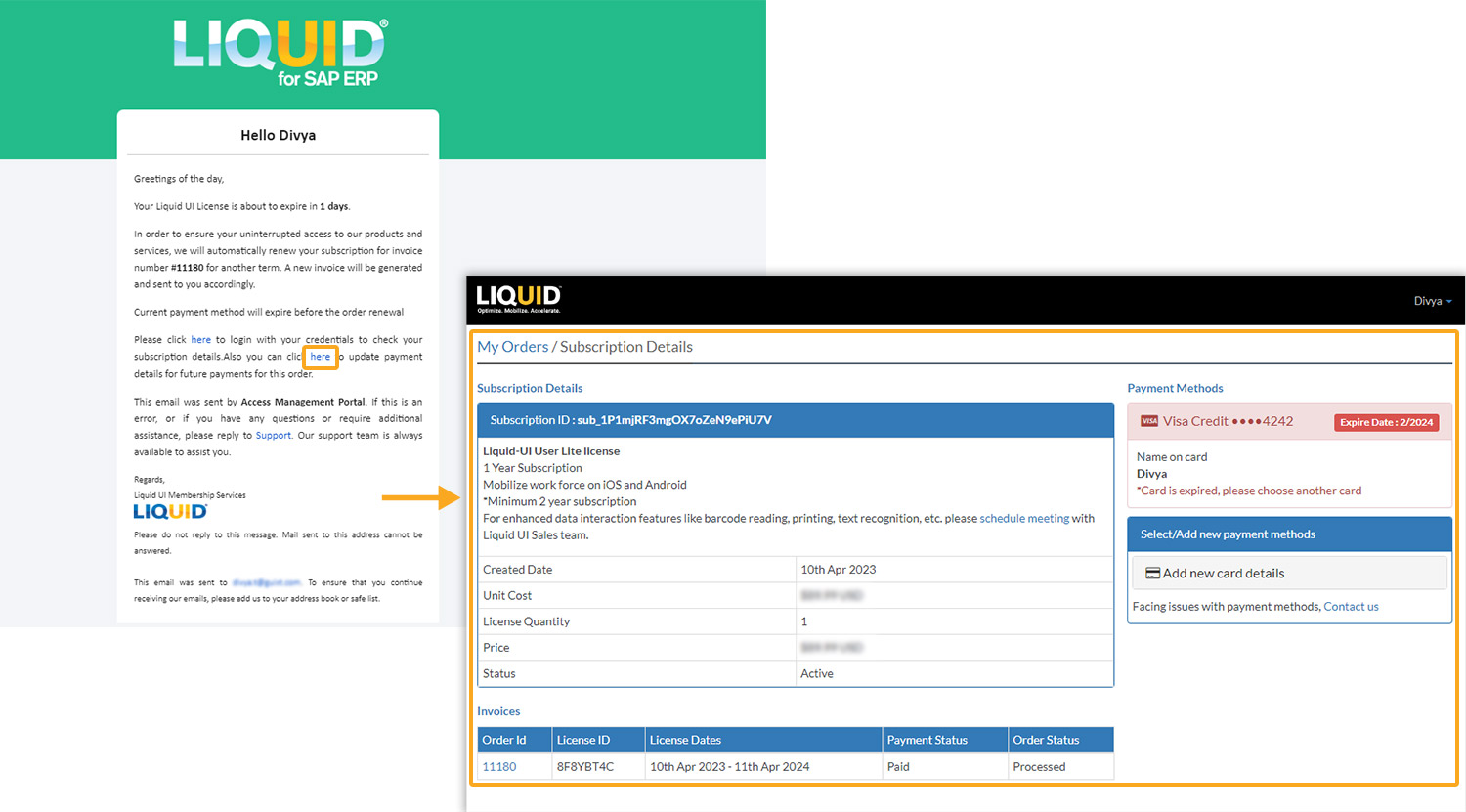
- Click Add new card details, enter the required details, and click Add Now.
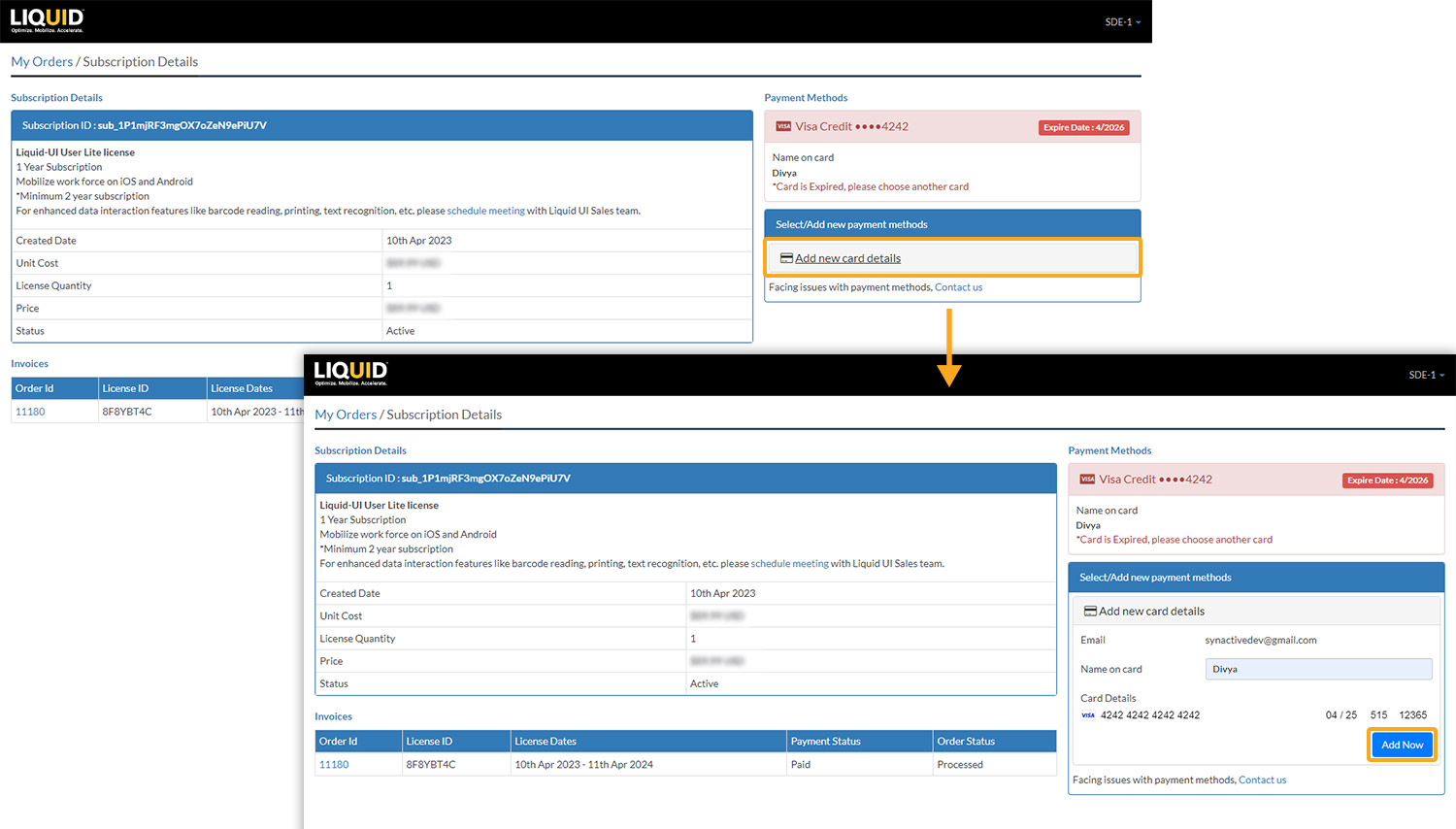
- In case of payment failure due to insufficient funds or incorrect details, update your payment details by clicking on the link provided in the email and proceed to pay by clicking Pay Now.
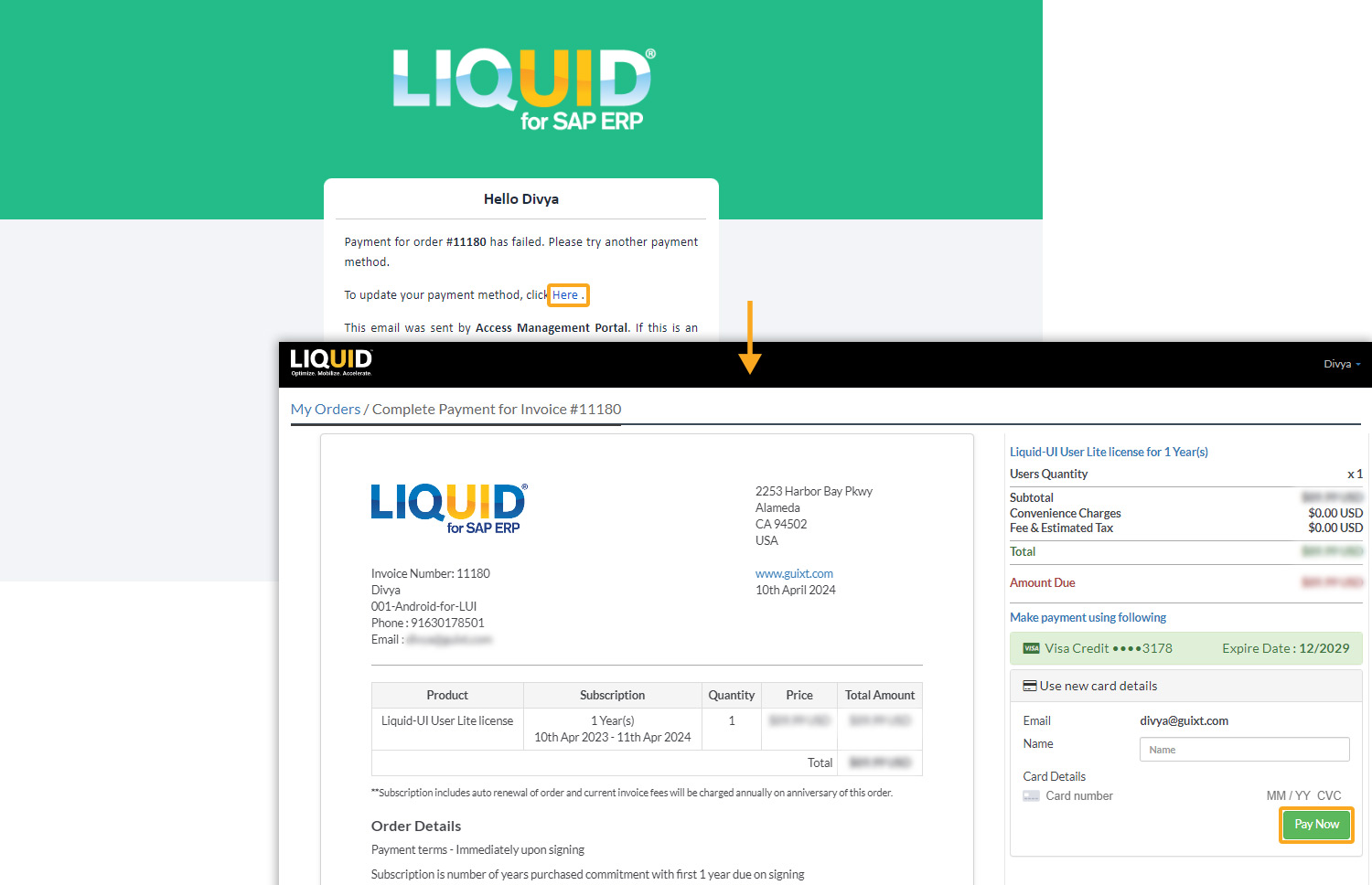
- After successful payment, the order will be processed, and a new license pack will be created. Then, you can check the payment status by clicking on the link provided in the email, as shown below.
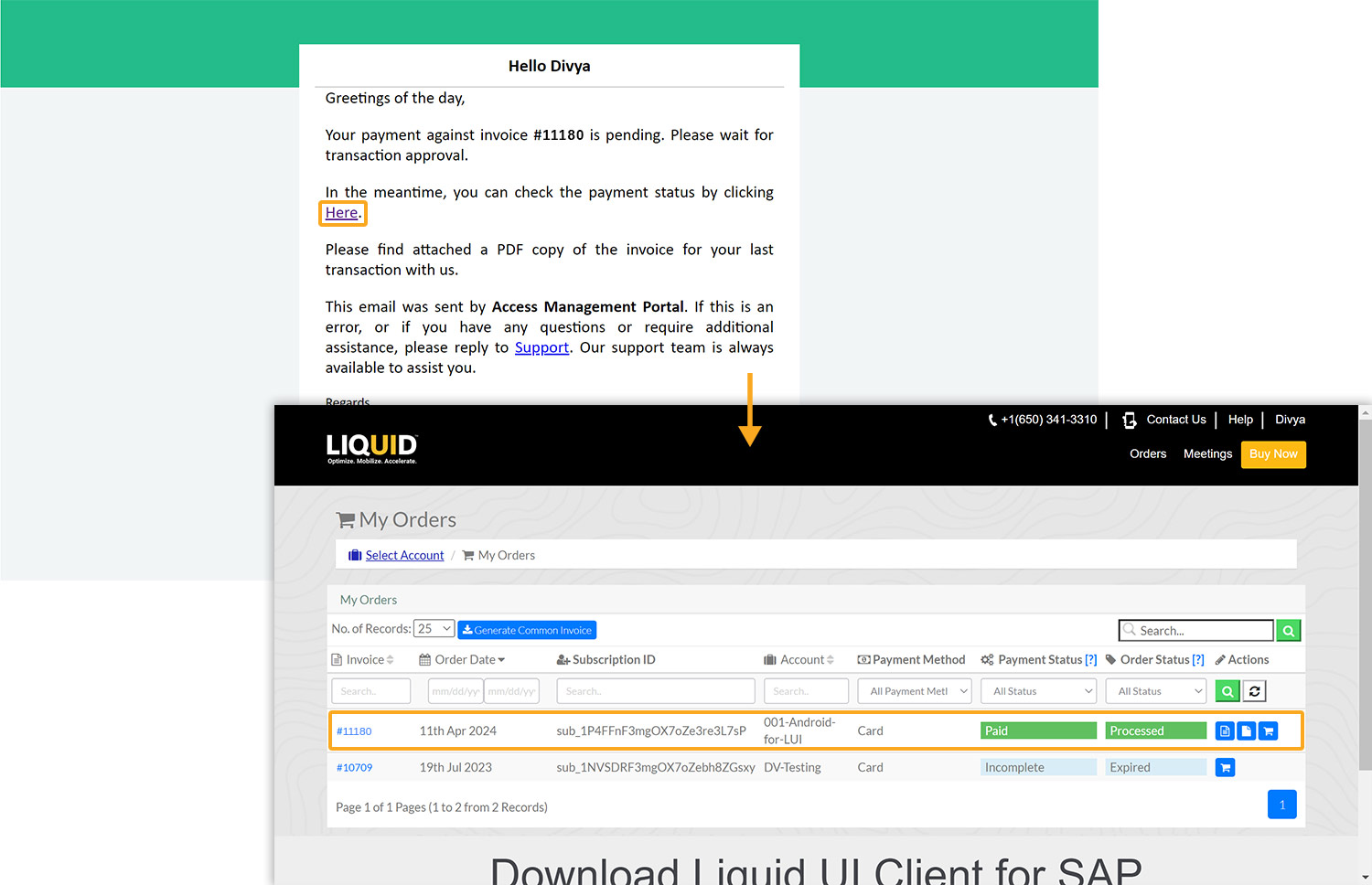

Note: Your order will remain in the Pending status until the license authority approves it.
- After license activation by the license activation team, the admin and user will receive an email with invoice details. The email also contains the link that allows you to access your LAMP account, as depicted in the image below.